Overview
The Ad Hoc Recipients tab allows you to interrupt the normal workflow routing of the document and include individuals or groups in the routing path. Ad hoc routing does not supersede the normal workflow routing of the document but is in addition to the normal routing.
The Ad Hoc Recepients tab is always available on a document, even after the document has been fully approved. Additional routing can be added at any time. However, you can only add an Approval request if the document has not been submitted or approved by you.
The Ad Hoc Recipients tab has two sections: Person Requests and Ad Hoc Group Requests. Use one or both of the sections to route the document to a person, group, or both.
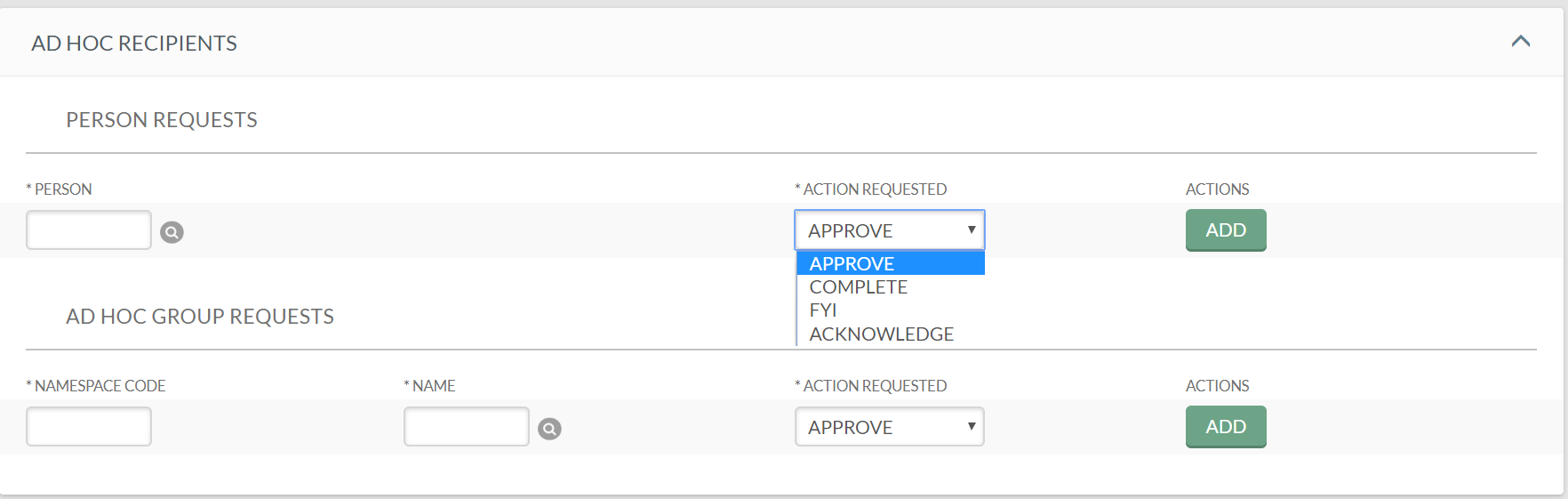
Ad Hoc Recipients tab field definitions
|
Field Name |
Description |
|
Person |
Required when routing the document to an individual. Enter a user ID or select it from the lookup. |
|
Namespace Code |
Groups are associated with Namespace Codes. Namespace Codes identify KFS modules. If you don't know the Namespace Code, you can lookup a group name and the Namespace Code will be completed for you. |
|
Name |
Enter or lookup and return a group. Returning a Group will also return the Namespace Code. |
|
Action Requested |
Select the desired action from the Action Requested list. The choices are APPROVE, ACKNOWLEDGE, COMPLETE and FYI. Use COMPLETE option to ad hoc route incomplete financial documents to another user for completion, or for review prior to approval routing. The document would be fully editable by the person to whom it was ad hoc routed. APPROVE is only available if the document has not been submitted or approved. After submission or approval, additional approval requests cannot be inserted by you. The next approver would be able to add approval requests prior to approval. Once the document is Final or Processed, approval requests can no longer be added. |
Adding ad hoc recipients
After you add an ad hoc recipient the tab will look as follows, the ad hoc recipient can be deleted, additional users or groups can be added.
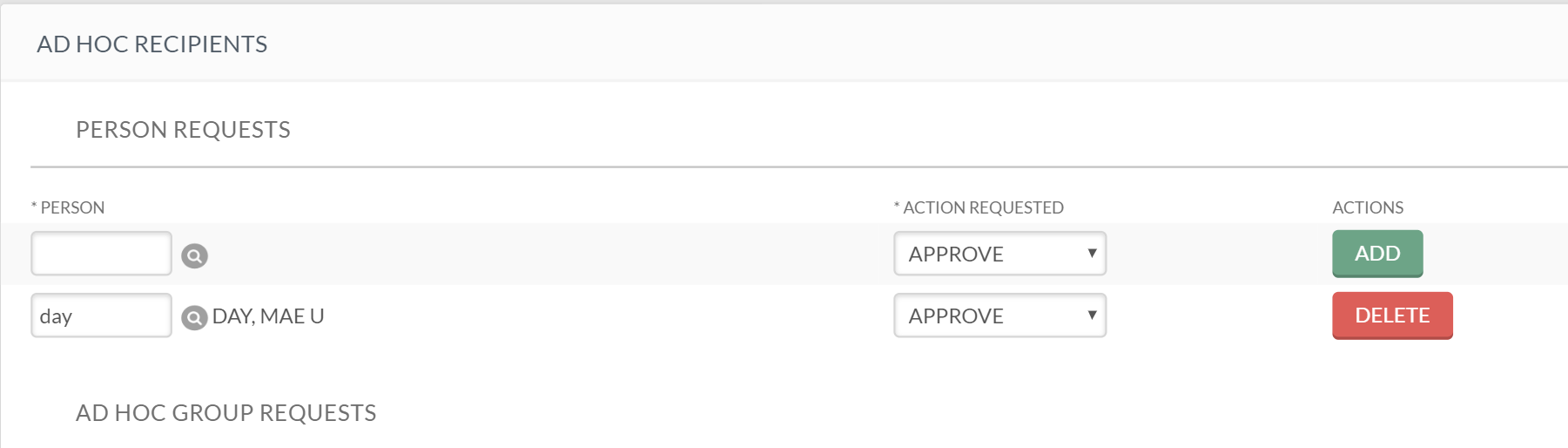
After you submit or approve the ad hoc recipient will be added to the route log. If you are not the approver or initiator of the document, you will click the Send Ad Hoc Requests button to add the ad hoc recipient to the route log.

Comments
0 comments
Please sign in to leave a comment.