Overview
Determines when users receive workflow requests and what types of requests are generated. Most responsibilities are specific to particular document types and correspond to one of the route nodes on that document type.
Responsibility Info
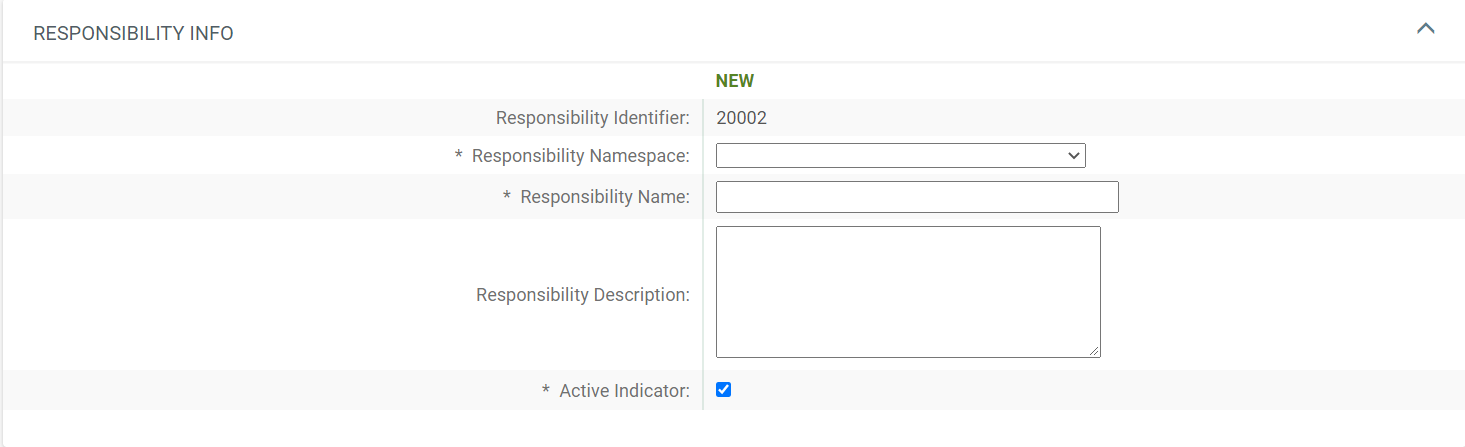
- Responsibility Identifier: System assigned sequential number to identify the responsibility.
- Responsibility Namespace: The module this responsibility is associated with.
- Responsibility Name: The name of the Responsibility, typically Review <Doc Type> <Route Node> for example Review POA Account.
Responsibility Details
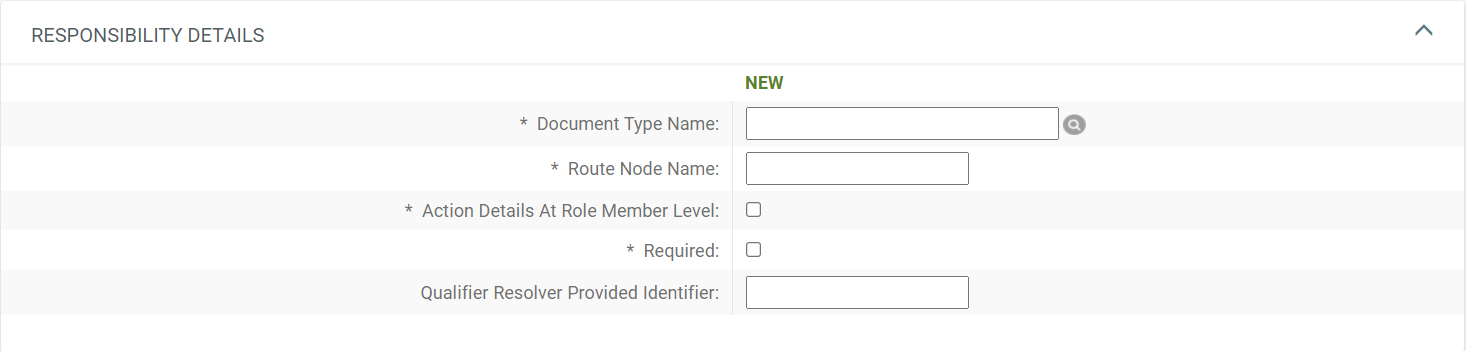
- Document Type Name: A specific document or any document in the hierarchy.
- Route Node Name: The route node where this responsibility will take affect. The route node must exist on the document prior to being able to use a responsibility. Adding route nodes requires coding.
- Action Details at Role Member Level: See example below for more information.
- When adding an assignee to a role if the Action Details at Role Member Level = Yes (box is checked), then you have to set the action details qualifiers, action requested, etc. for each assignee.
- When set to No (leave the box unchecked), the assignees (role members) inherit the action details set for the responsibility.
- Required: Indicates whether or not an approval is required at this route node. If Yes and a role is not assigned, the document will route to exception. If No, then it will route to this node only if a role is assigned.
- Qualifier Resolver Provided Identifier: This is only used in Kuali Financials based data for the routing of group documents. The group type ID is populated here and determines how the document routes (Chart and Organization type groups do organization review routing and default group types do not).
Action Details at Role Member Level Example
For example, role 39 has a responsibility where Action Details = N; so when you add an assignee - that's it. Role 28 on the other hand, responsibility Action Details = Y, so when adding an assignee, you have to also indicate what action they need to take.
Role 39 - Action Details at the Role Member Level = No
Role 39 Responsibilities - the Responsibility Action section is complete
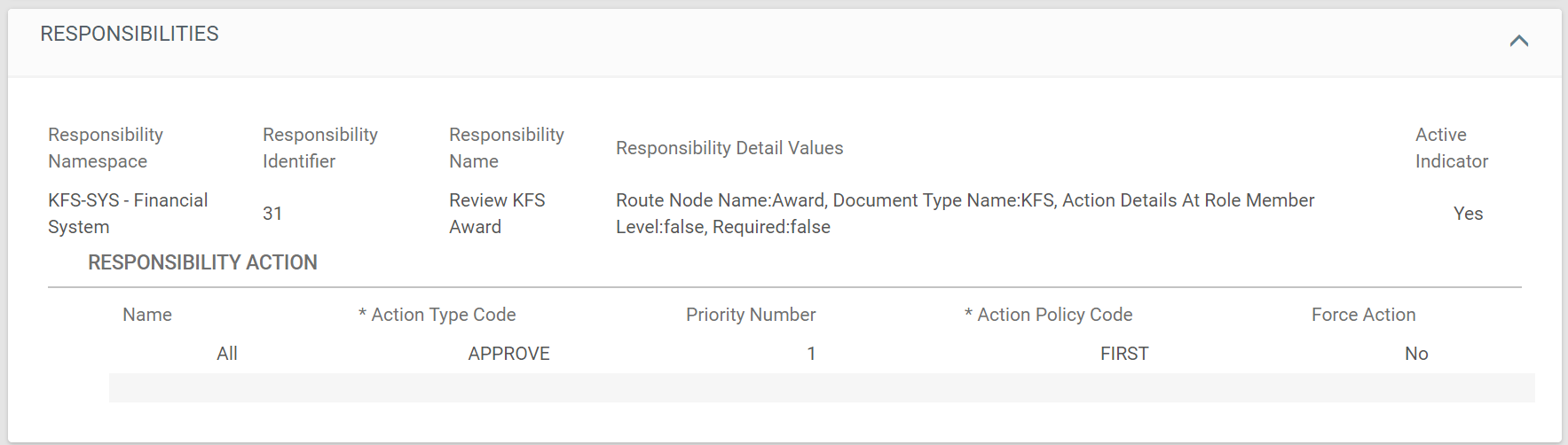
Role 39 Members - do not have their own Responsibility Actions
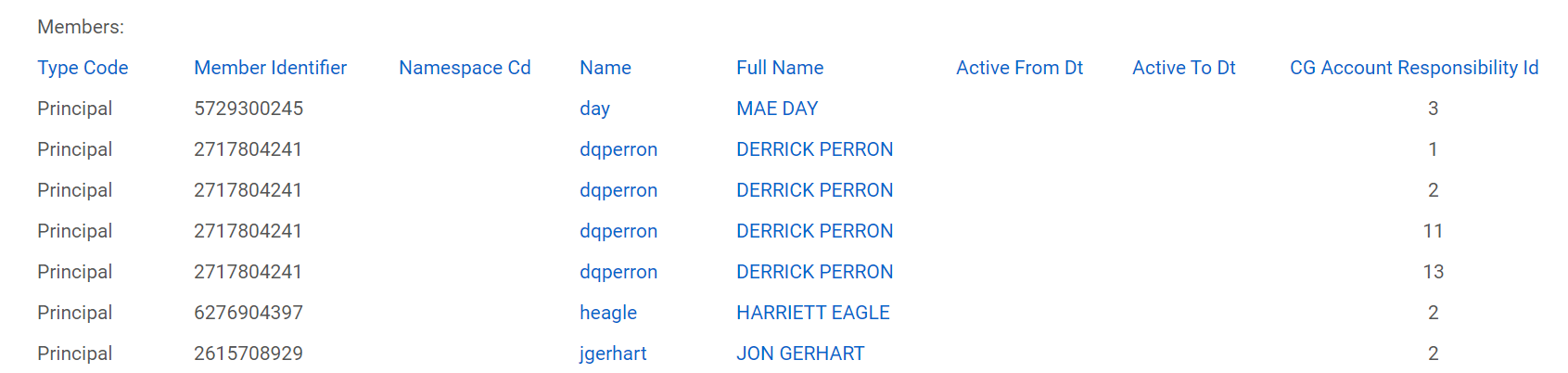
Role 28 - Action Details at the Role Member Level = Yes
Role 28 Responsibilities - No Action Responsibility section

Role 28 Members - Responsibility Actions are completed for each Role Member
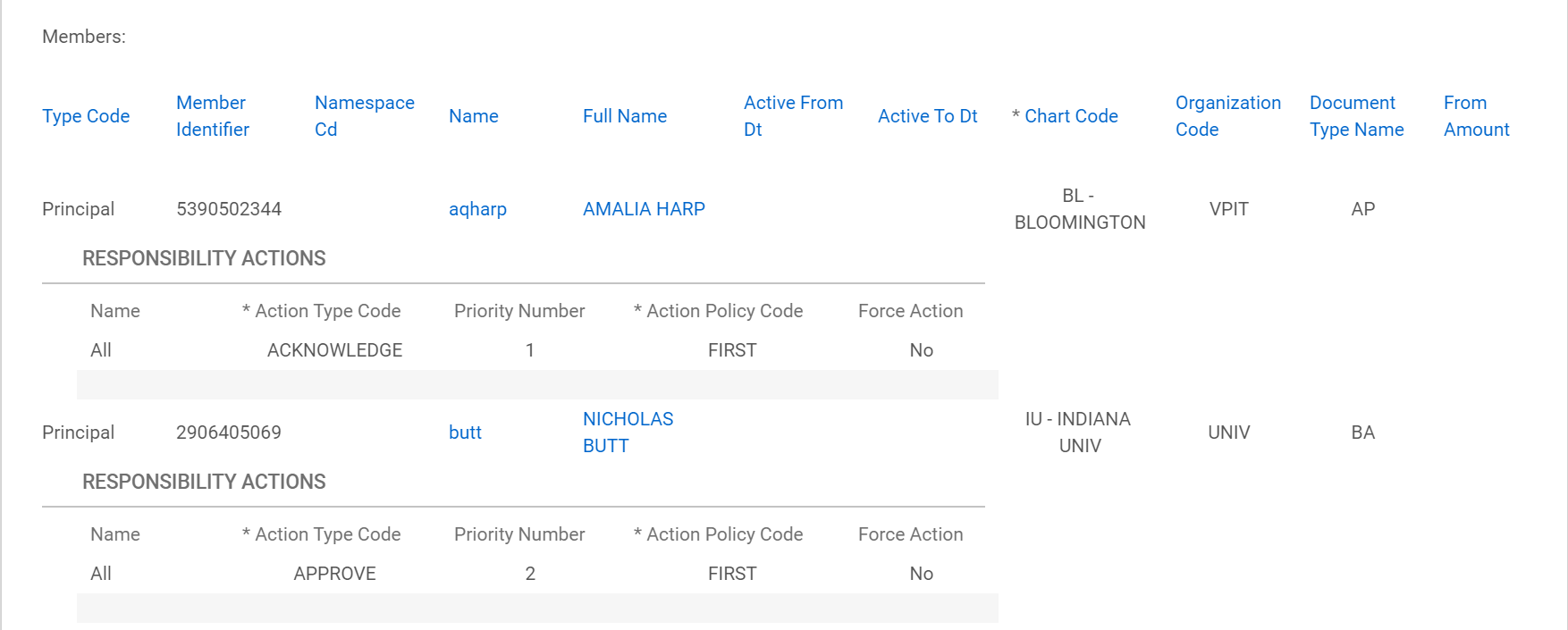
Creating a new responsibility
When creating a new responsibility, you would normally copy an existing one that is similar to the responsibility you want to create. After creating the responsibility, you would assign it to the appropriate role, or leave it unassigned if you want a document to skip a route node.

Comments
0 comments
Please sign in to leave a comment.